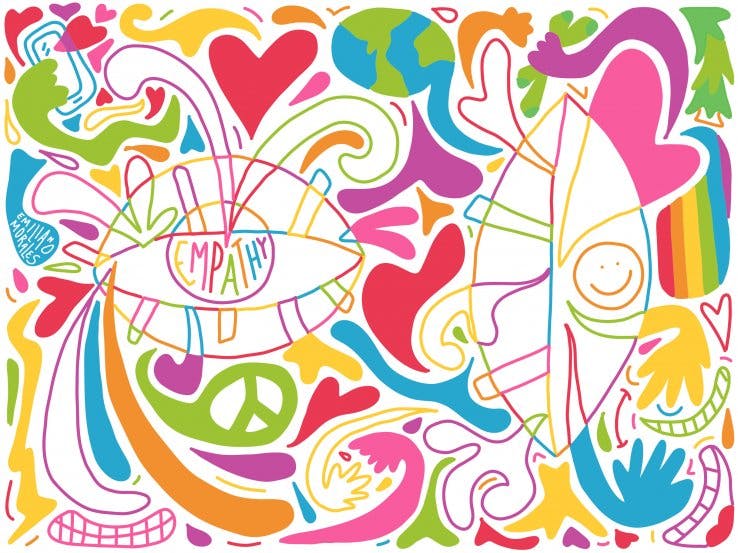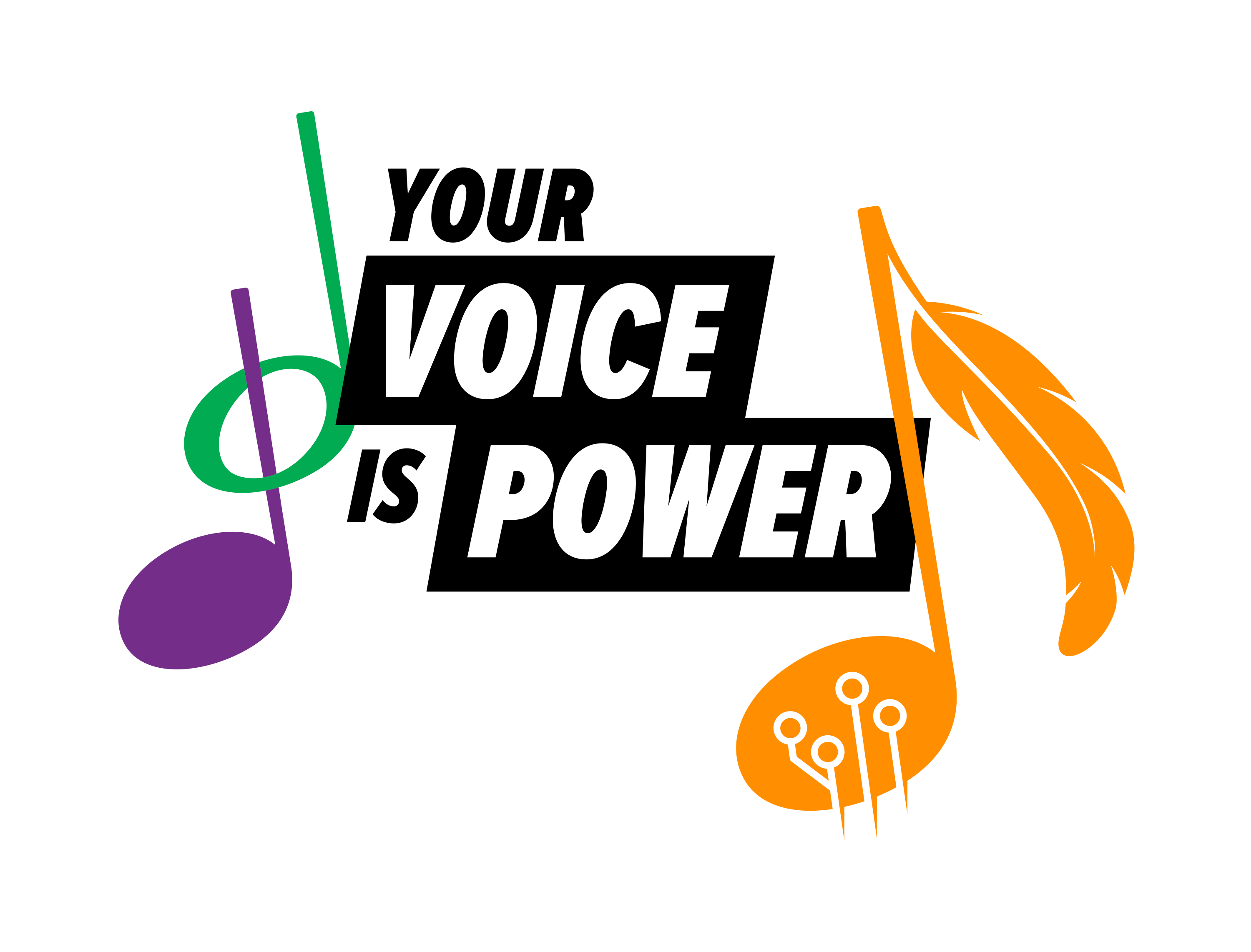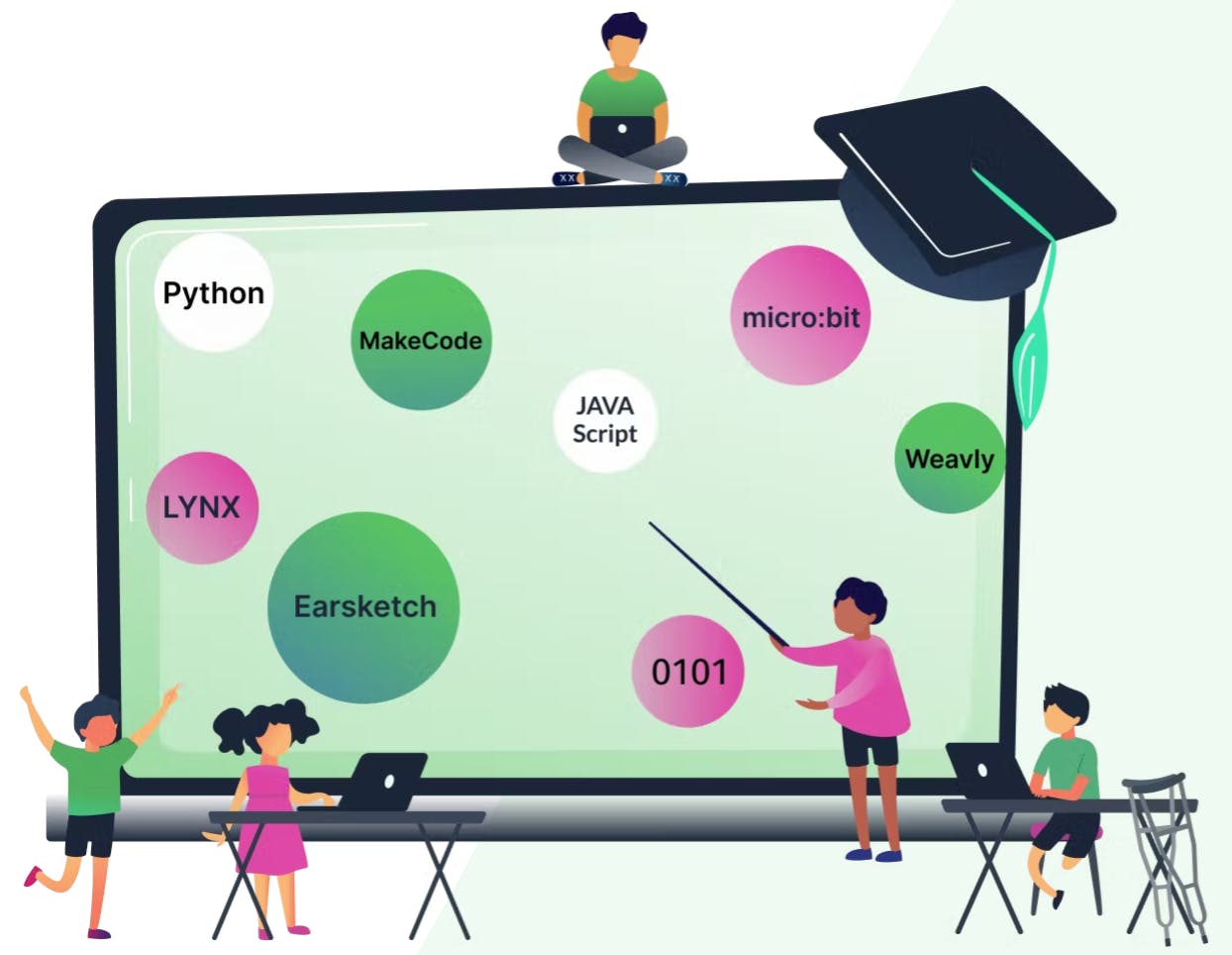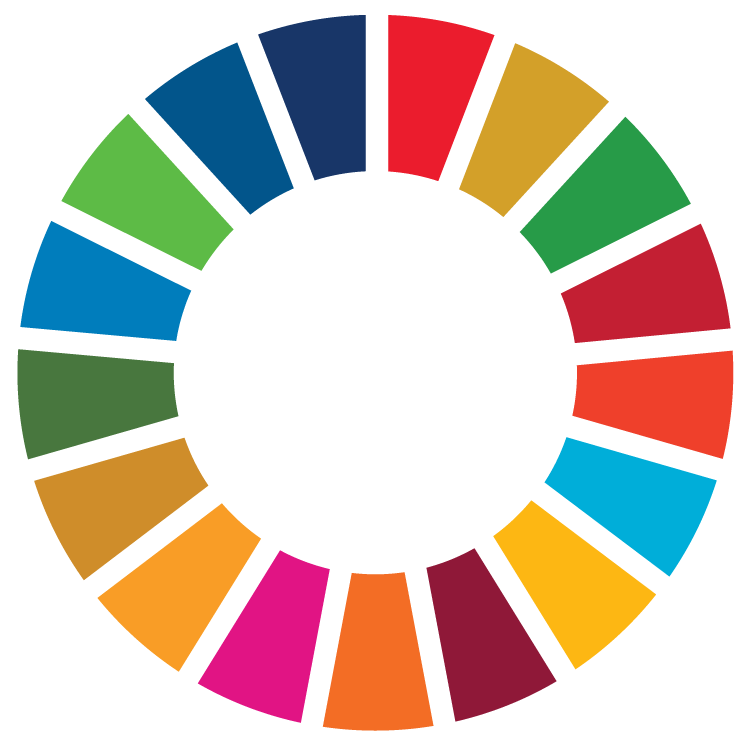If you are under the age of 18 your avatar is not showing because of TakingITGlobal's safety policy for minors, which hides certain information on your public TIG profile such as your avatar, profile picture and your biography. If you are not under 18 it could be the following:
You may need to clear your cache before uploading a new photo:
Internet Explorer 7
From the Tools menu, select Internet Options... .
Choose the General tab.
Under Browsing history, click Delete... .
Next to "Temporary Internet Files", click Delete files... .
Click Close, and then click OK to exit.
Internet Explorer 4.x, 5.x, and 6.x for Windows
From the Tools menu (for version 4.x, the View menu), select Internet Options... .
Choose the General tab.
In the "Temporary Internet Files" section, click Delete Files... .
To confirm the deletion, click OK.
In the Internet Options dialog box, click OK.
Netscape 8 for Windows
From the Tools menu, select Options... .
Click Privacy.
Next to "Cache", click the Clear button.
If you'd like to set the size of the cache and set the browser to clear the cache when you close it, click the + (plus sign) next to "Cache" and change the settings as needed.
Click OK.
Firefox 2.0 for Windows
From the Tools menu, select Clear Private Data, and then choose Cache.
Firefox 1.0 and 1.5 for Windows
From the Tools menu, select Options... , and then click Privacy.
In 1.5, select the Cache tab, and then click the Clear Cache Now button. In 1.0, next to Cache, click the Clear button, and then click OK.
Safari
From the Safari menu, select Empty Cache.
When prompted, click Empty to confirm that you want to empty the cache.
Firefox 1.x and 2.0 for Mac OS X
From the Firefox menu, select Preferences... .
From the sheet that drops down, select Privacy. In 2.0, click Clear Now. In 1.5, click Clear Cache Now. In 1.0, next to Cache, click the Clear button, and then OK.
Netscape 6.x or later for Mac OS and Mac OS X
In Mac OS X, from the Netscape or Mozilla menu, select Preferences... . In Mac OS 9.x or earlier, from the Edit menu, select Preferences... .
In the left panel of the Preferences dialog box, click the arrow to the left of Advanced. Click Cache.
Either click the Clear Cache button, or click both the Clear Memory Cache and Clear Disk Cache buttons.
In the Preferences dialog box, click OK.
*If you have cleared your cache and your profile picture still fails to show up please e-mail memberservices@takingitglobal.org